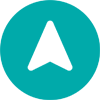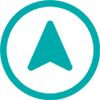User Guide
A complete tutorial regarding how to use GoSurvey. We have covered and explained everything related to the working of GoSurvey and its features.
How to view Summary report?
The responses collected from mobile devices and/or web forms are stored in your account under the given survey. To view the collected responses, follow the below steps:
Step 1: Login to GoSurvey admin site by using the same credentials that were set while creating the account. Once logged in, click on the Data menu.
Step 2: There will be a list of surveys created with its respective responses. The Summary report shows the date wise response count.

Step 3: On clicking the Summary Report icon of a given survey, the user will be able to view the number of responses collected on respective dates.

Step 4: The Summary Report can be filtered on date range and users. Lastly, the user can export the report file in excel format.