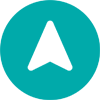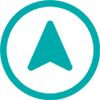User Guide
A complete tutorial regarding how to use GoSurvey. We have covered and explained everything related to the working of GoSurvey and its features.
How to set prefill data into the survey?
GoSurvey allows you to set prefill data into the survey.‘Prefill with Last Answer feature can be enabled in the account to be used in any survey’s required questions. It’s used to prefill a response/answer that will remain the same for multiple responses. For example - an ‘Employee Detail Survey’ will have the same answer for ‘City’ since the survey is being taken there itself. If one employee has answered Delhi as the city, the same answer will get pre-filled for the rest of the employees.
It is applicable for these question types - Singleline, Multiline, Number Input, Decimal Input, Email, Phone Number, Radio Button, Drop Down, Checkbox List, Date, Time, Date and Time, Cascade.
Also, note that this works on GoSurvey application only, not on websurveys.
Step 1: In the admin account, open the ‘Surveys’ section. They select the survey that has question(s) whose answers will remain the same for all the responses.
Step 2: Here, we have a question asking the City name in the text input question type. Click on the setting option for the ‘City’ question by clicking on the drop-down.
Step 3: It will show a ‘Prefill with Last Answer’ checkbox at the bottom of the field. Click on the checkbox to identify ‘City’ to be prefilled for all new survey data.

Step 4: Save and publish the changes made.
Step 5: Now, in the application, open the survey, answer all questions along with the City name (eg. Delhi) and submit.
Step 6: Once that is done, all the surveys will have the answer to the City question pre-filled as Delhi.