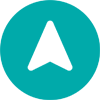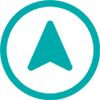User Guide
A complete tutorial regarding how to use GoSurvey. We have covered and explained everything related to the working of GoSurvey and its features.
Web Edit
How to edit submitted responses?
With the help of the ‘Web Data Edit’ feature of GoSurvey, users can edit individual submitted responses in a web survey over the admin site.
Follow the below steps to configure:
Step 1: Once the data collection is over, click on the ‘Responses’ count.
Step 2: A screen will display all the responses collected for the survey. Now to edit an individual survey response, click on the View icon of a particular response, which helps to view the whole form.

Step 3: At the top, there will be an ‘Edit Record’ icon. Clicking that will open up a new tab of the survey form having all the respective answers.

Step 4: Here, the user can edit or add any question’s answer as needed and submit that response. This can be followed by other individual responses to edit.
Step 5: Lastly, the user can verify all the edited responses by clicking on the View icon of those individual responses.