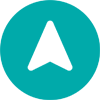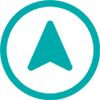User Guide
A complete tutorial regarding how to use GoSurvey. We have covered and explained everything related to the working of GoSurvey and its features.
How to set image/audio/video as a question?
GoSurvey allows you to configure an image, an audio file or a video file along with the question text. To configure image/audio/video for a question, please follow below steps:
Step 1:
This option is available for Singleline Text Input, Multiline Text Input, Number Input, Decimal Input, Email, Phone Number, Radio Button, Drop Down, Checkbox List, Date, Number Point, Net Promoter Score, Rating question types.
Step 2:
Click the question’s setting icon and you will see the ‘Question Media Type’ dropdown.

Step 3:
Select the media type (Image, Audio, Video) that you wish to add to the question.

Step 4:
On selecting Image from the dropdown menu, there’s a field to upload an image file.

For the Image media type selection, it will allow you to upload a .jpg, .jpeg, .png file. For the Audio media type, it will allow you to upload a .mp3 file. For the Video media type it will allow you to upload a .mp4 file.
Once the questionnaire has been saved and published, the survey will have the Image/Audio/Video displayed along with the question text.